Vertical soft edge + Canvas size = Confusion
I'm trying to convert a mapping project from another mapping tool to Millumin. I've run this project many times in the other software, and it works really well there, but I want to add some new features that Millumin can provide.
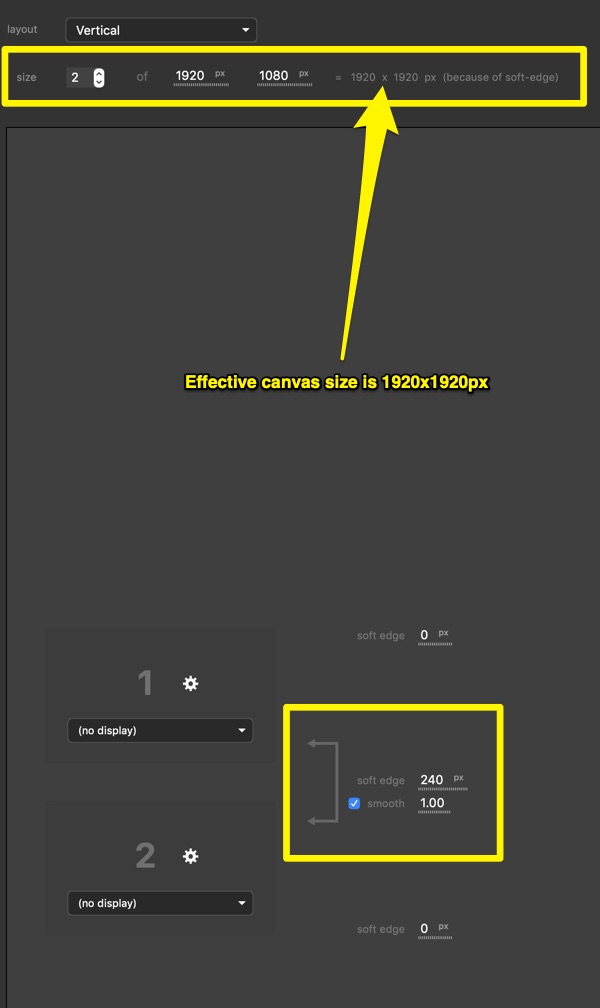
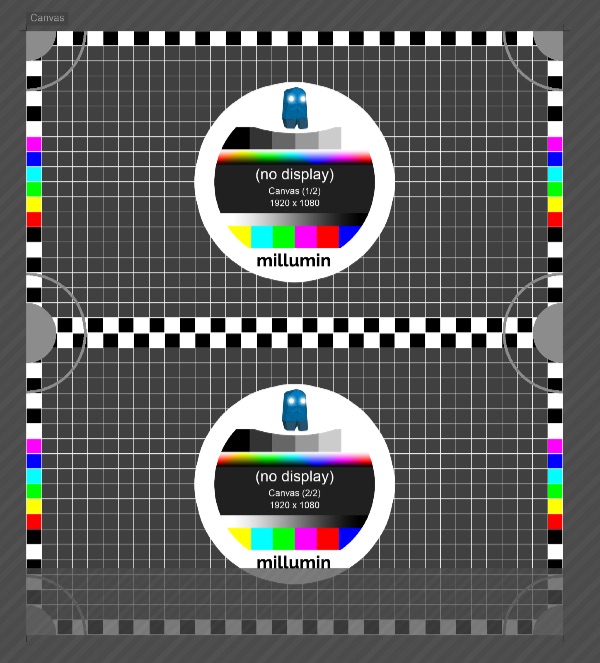
The project uses a pair of vertically-stacked 1920x1080 projectors with a 240 pixel soft-edge overlap. This allows my "full screen" graphics and animations to be produced at 1920x1920
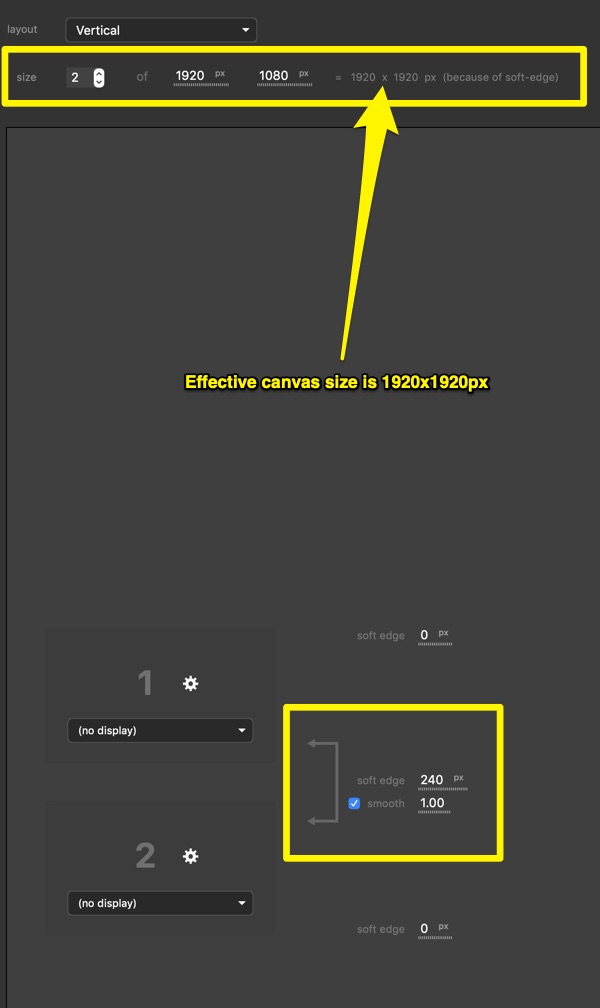
With this setup, I expected the canvas to be 1920x1920 and to fill the output area. When I go back to the main screen, I see this -
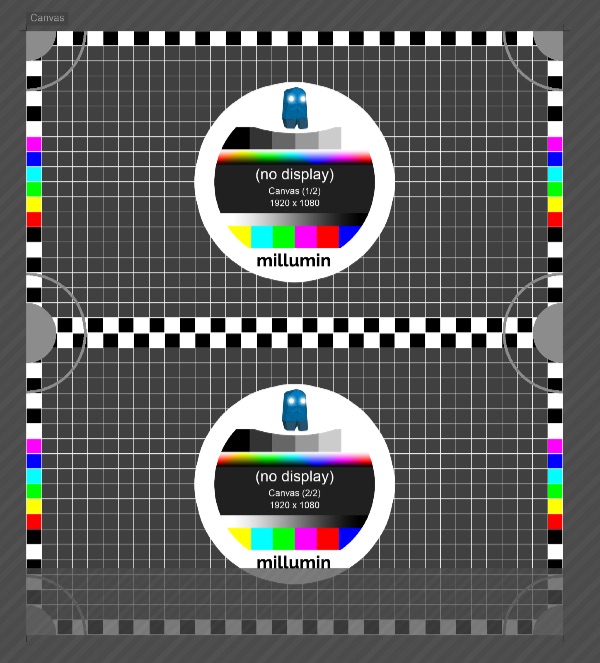
Which, unfortunately I don't understand. It doesn't show an overlap, it shows a grayed-out area at the bottom. When I add media that is produced at 1920x1920, it lands in the wrong area... 120px too low.
Do I need to correct for this with layer adjustments, or the creation of a 1920x1920 "surface"?
I haven't yet connected the actual projectors, I'm just trying to get past this pre-production phase to see if this project is viable with Millumin.
So what the heck is happening? Is this how it is supposed to work?
Comments
(so the processed resolution is still 1920x2160 in your case). Indeed, you can plan to have a certain amount of soft-edge, but this value may be evolve depending on how your
videoprojectors will be placed at the end (the soft-edge area may be slightly smaller or bigger). This way, even if you adapt a bit your soft-edge when you're setting it on stage, your content won't be affected (it will stay at the same location).